Android SharedPreferences を使ってデータの保存と取得をしてみる。
データベースを使うまでもないが気軽に永続化したいぜ
といったような希望に応える簡単な処理である。
データ保存と取得処理
保存と取得には
PreferenceManager.getDefaultSharedPreferences()
を使用する。
Stringを保存取得するためにUtilクラスとして作り
どこからでもアクセスできるようにしてみた。
PreferenceUtil.java
public class PreferenceUtil {
enum PreferenceKey {
YEAH
}
public static void putString(Context context, PreferenceKey key, String value) {
SharedPreferences pref = PreferenceManager.getDefaultSharedPreferences(context);
SharedPreferences.Editor editor = pref.edit();
editor.putString(key.name(), value);
editor.apply();
}
public static String getString(Context context, PreferenceKey key) {
return PreferenceManager.getDefaultSharedPreferences(context)
.getString(key.name(), "");
}
}
保存と取得を実行
Activity側でUtilクラスのメソッドを呼び出して
保存と取得を実行する。
ボタン押下で保存した文字列を取得して
Toastで表示するだけの簡単な画面。
MainActivity.java
public class MainActivity extends AppCompatActivity {
@Override
protected void onCreate(Bundle savedInstanceState) {
super.onCreate(savedInstanceState);
setContentView(R.layout.activity_main);
PreferenceUtil.putString(getApplicationContext(),
PreferenceUtil.PreferenceKey.YEAH, "よっしゃ");
Button button = findViewById(R.id.button);
button.setOnClickListener(view -> {
String strYeah = PreferenceUtil.getString(
getApplicationContext(), PreferenceUtil.PreferenceKey.YEAH);
Toast.makeText(this, strYeah, Toast.LENGTH_LONG).show();
});
}
}
activity_main.xml
<?xml version="1.0" encoding="utf-8"?>
<androidx.constraintlayout.widget.ConstraintLayout xmlns:android="http://schemas.android.com/apk/res/android"
xmlns:app="http://schemas.android.com/apk/res-auto"
xmlns:tools="http://schemas.android.com/tools"
android:layout_width="match_parent"
android:layout_height="match_parent"
tools:context=".MainActivity">
<Button
android:id="@+id/button"
android:layout_width="wrap_content"
android:layout_height="wrap_content"
android:text="うれしいとき"
app:layout_constraintBottom_toBottomOf="parent"
app:layout_constraintLeft_toLeftOf="parent"
app:layout_constraintRight_toRightOf="parent"
app:layout_constraintTop_toTopOf="parent" />
</androidx.constraintlayout.widget.ConstraintLayout>
xmlファイルに保存されている
今回保存した値がどこに格納されているか?
エミュレータで実行した場合は、
以下のパスのxmlファイルとして保存されている。
| /data/data/com.example.myapplication/shared_prefs/com.example.myapplication_preferences.xml |
xmlファイルの中身はこんな感じ。
<?xml version='1.0' encoding='utf-8' standalone='yes' ?>
<map>
<string name="YEAH">よっしゃ</string>
</map>
ファイル名を指定して保存する
getSharedPreferences() を利用することで
保存先のxmlファイルのファイル名を指定することができる。
ただ、ファイルが複数あると管理が大変だし
使わなくなったらずっと残ってることになるし
理由があって使う以外は使わなくていい気がする。
public class MainActivity extends AppCompatActivity {
@Override
protected void onCreate(Bundle savedInstanceState) {
super.onCreate(savedInstanceState);
setContentView(R.layout.activity_main);
String fileName = "mogumogu";
String key = "rice";
String value = "ごはん";
SharedPreferences.Editor editor = getSharedPreferences(fileName, Context.MODE_PRIVATE).edit();
editor.putString(key, value);
editor.apply();
Button button = findViewById(R.id.button);
button.setOnClickListener(view -> {
SharedPreferences sp = getSharedPreferences(fileName, Context.MODE_PRIVATE);
String strYeah = sp.getString(key, "");
Toast.makeText(this, strYeah, Toast.LENGTH_LONG).show();
});
}
}
String以外の型をつかう
保存、取得できる型は6つある
String
Set<String>
int
long
float
boolean
先ほどのUtilクラスに
型だけ変更したものを追加していけば良い。
boolean と Set<String> を追加してみる。
PreferenceKey も String、boolean、Set<String>、
と3つあるので、3つ分用意する。
keyの名称は適当にしたが、実際作る時はちゃんと考えよう。。
public class PreferenceExUtil {
enum PreferenceKey {
YEAH,
GOODBYE,
THANKS,
}
public static void putString(Context context, PreferenceKey key, String value) {
SharedPreferences pref = PreferenceManager.getDefaultSharedPreferences(context);
SharedPreferences.Editor editor = pref.edit();
editor.putString(key.name(), value);
editor.apply();
}
public static void putBoolean(Context context, PreferenceKey key, boolean value) {
SharedPreferences.Editor editor = PreferenceManager.getDefaultSharedPreferences(context).edit();
editor.putBoolean(key.name(), value);
editor.apply();
}
public static void putStringSet(Context context, PreferenceKey key, Set<String> value) {
SharedPreferences.Editor editor = PreferenceManager.getDefaultSharedPreferences(context).edit();
editor.putStringSet(key.name(), value);
editor.apply();
}
public static String getString(Context context, PreferenceKey key) {
return PreferenceManager.getDefaultSharedPreferences(context)
.getString(key.name(), "");
}
public static boolean getBoolean(Context context, PreferenceKey key) {
return PreferenceManager.getDefaultSharedPreferences(context)
.getBoolean(key.name(), false);
}
public static Set<String> getStringSet(Context context, PreferenceKey key) {
return PreferenceManager.getDefaultSharedPreferences(context)
.getStringSet(key.name(), new HashSet<>());
}
}
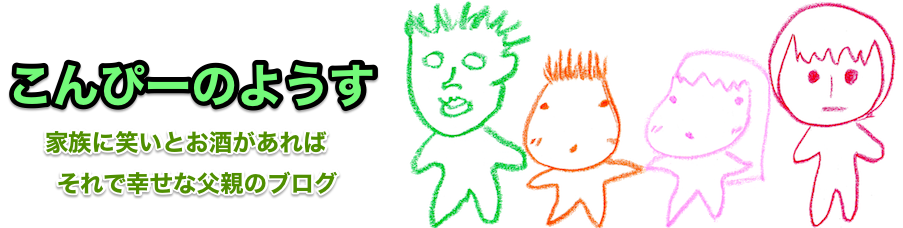
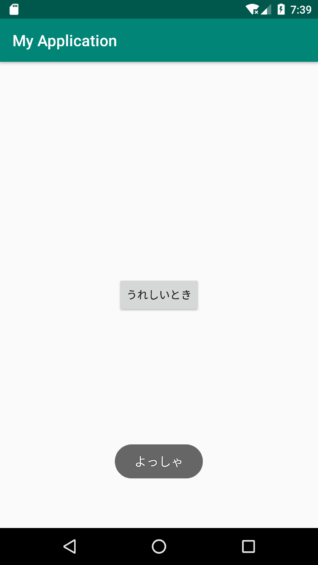
ディスカッション
コメント一覧
まだ、コメントがありません